Firstly, since the Offers must belong to an advertiser, you must create an advertiser before creating an Offer.
Next, we will introduce how to create an offer.
Offer (Campaign) is the most important part in the system, so there will be a lot of information that needs to be filled in during the process of creating an offer. This information is mainly divided into six categories, including: Offer Basic Information, Offer Restrictions, Offer Targeting, Offer Creative Files, Offer Settings and Other Settings.
- Offer Basic Information
Mainly include: Offer Name, Offer Advertiser, Duration, Revenue, Payout, Description, Currency, preview URL, Destination URL, Impression Tracking, etc.
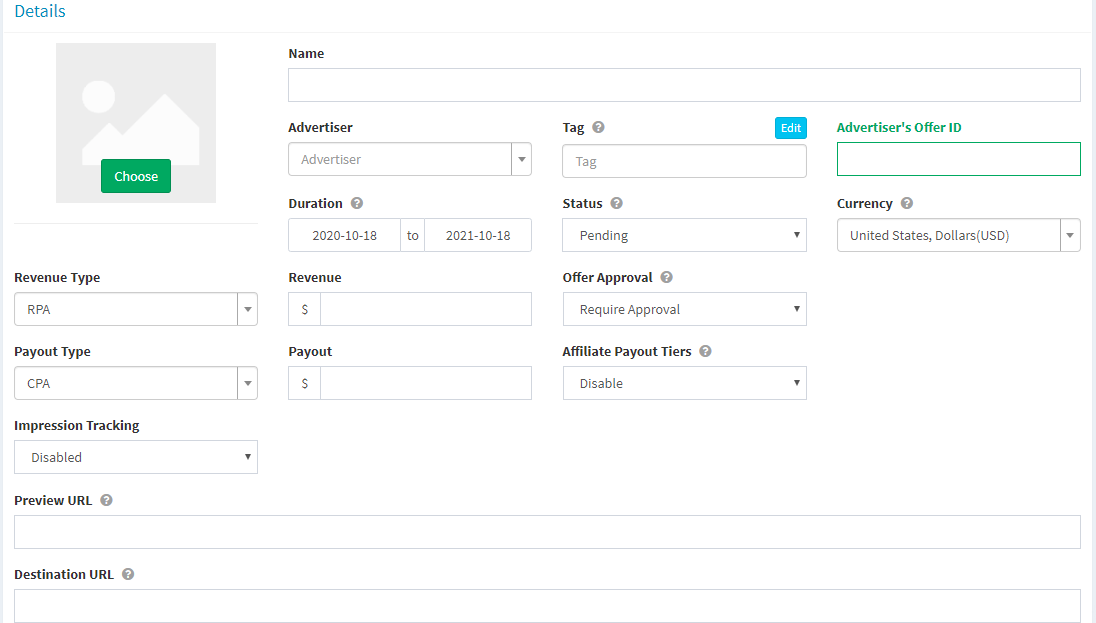
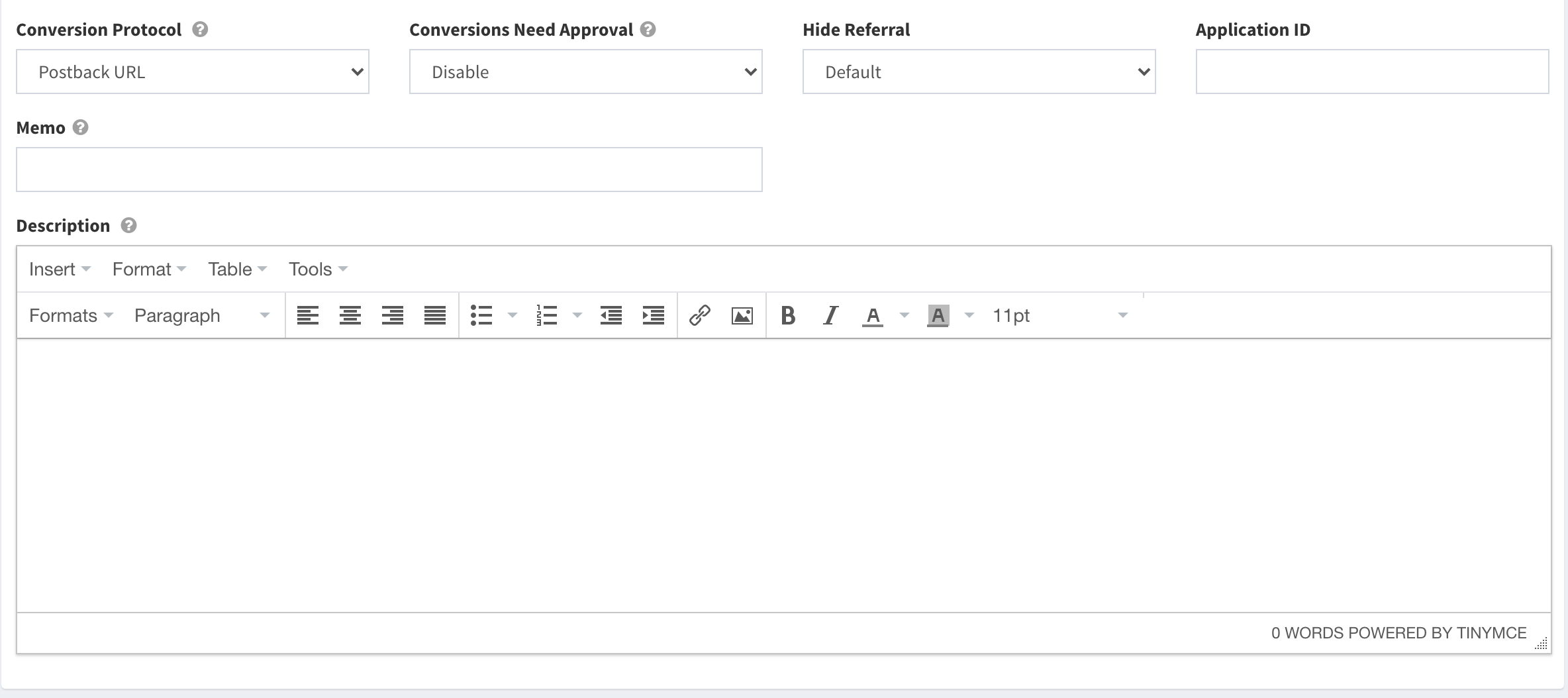
| Field name | Explanation |
| Name | Offer name |
| Advertiser | Select an advertiser who has created an account in the Offerslook system |
| Tag | You can make a few tags for the offer |
| Advertiser’s Offer ID | Offer ID in the advertiser's system |
| Duration | Offer status time |
| Status | The status of the Offer.
Actived: Activation status. click, conversion and delivery are running normally; Pending: To be activated, and the unapproved offers are not visible to the affiliates; click, conversion are running normally; Paused: paused status, unapproved orders are not visible to the affiliates; click, conversion will be rejected; Deleted: deleted status, the offer is not visible to the affiliates; click and conversion will be rejected. |
| Currency | The currency type of the offer |
| Revenue Type | Refers to the revenue type, mainly are RPC, RPI, RPA, RPA+RPS, RPM.
RPC, RPI, RPA only need to set the Revenue value; RPA+RPS need to set Revenue and Percent; RPS needs to set Percent; RPM needs to set Revenue (cost per 1000 impressions). |
| Revenue | Set the revenue according to the revenue type |
| Offer Approval | Whether the offer needs to be approved or not. After the order is created, you can set whether the offer needs to be approved according to the business needs. The approval settings include the following:
1) Require Approval: This offer is visible to the affiliates, but requires affiliates’ applications, and the offer can only be promoted after your approval; 2) Public: This offer is on public and can be promoted by the affiliates without any applications; 3) Private: This offer is private, and it is not visible to the affiliates and cannot be applied for. |
| Payout Type | Refers to the payout type, mainly including CPC, CPI, CPA, CPA+CPS:
CPC, CPI, CPA only need to set the Revenue value; CPA+CPS needs to set Revenue and Percent. |
| Payout | Set the payout according to the payout type |
| Affiliate Payout Tiers | Group Affiliates and set a separate payout for the group |
| Impression Tracking | to track the impression |
| Advertiser Impression Tracking | Impression tracking link |
| Preview URL | This URL that shows a preview of the offer or the landing page; no tracking pixel is needed on the URL. |
| Destination URL | The target URL where your affiliate traffic will be led to and it must include parameters. |
| Conversion Protocol | You can choose postback url、image pixels、iframe pixels as the conversion protocol. |
| Conversion Need Approval | Only CPA, CPS,CPI and CPA+CPS can set Conversion Need Approval. If you choose enabled means each conversion comings to conversion report will be marked pending. |
| Hide Referral | To hide the information or click source of the affiliates from the advertisers. |
| Application ID | |
| Memo | Only for employees, and the affiliates can’t see it. |
| Description | Further description of the offer which is visible to the affiliates. |
- Offer Restrictions
Mainly include: Advertiser Cap, Affiliate Cap, Cap Timezone, Redirect Offer, Offer Pool, Tracking Domain, SSL, etc.
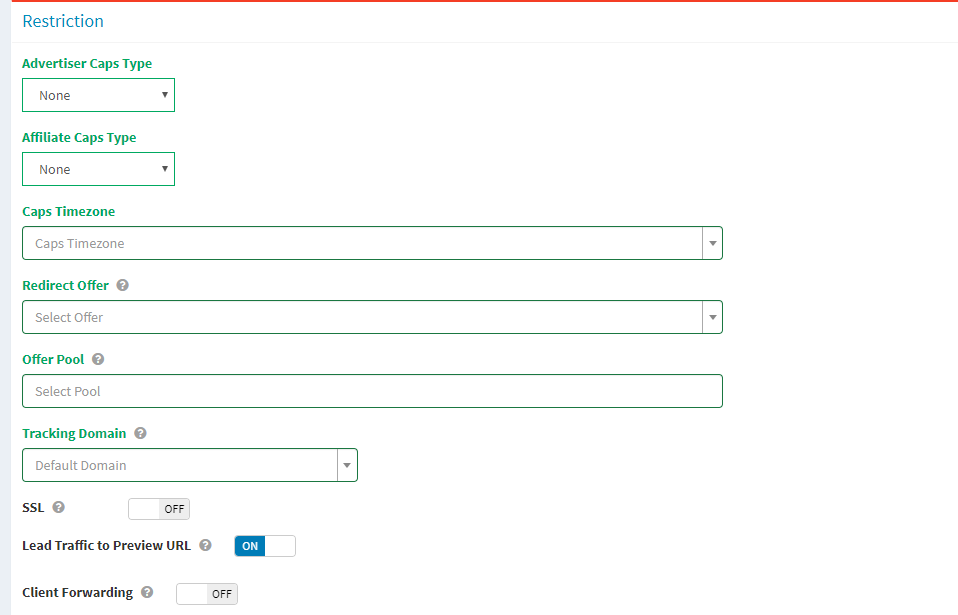
| Field name | Explanation |
| Advertiser Caps Type | Offer cap. |
| Affiliate Caps Type | Total Affiliate Cap of the offer. |
| Caps Timezone | |
| Redirect Offer | Current offer will be redirect to this offer if paused. |
| Offer Pool | A pools of offers in which the traffic will be led to if the the redirect offer is paused or not set. |
| Tracking Domain | This allows you to host your offer tracking urls on a custom domain. |
| SSL | SSL means HTTPs security request setting. When you turn it on, both Postback URL and Tracking Link will be generated according to https. |
| Lead Traffic to Preview URL | If you turn it on, user will redirect to the preview url and accept server side click of the affiliate. |
| Unique IP Tracking | If you turn it on, the system will filter the part of clicks out of the allowed repetition of independent IPs. |
| Traffic Blocked List | After you set the parameters in this list, the clicks without those parameters will be rejected. |
- Offer Targeting
Mainly include: Geo Targeting, Platform Targeting, Mobile Carriers Targeting, Browsers Targeting, etc.
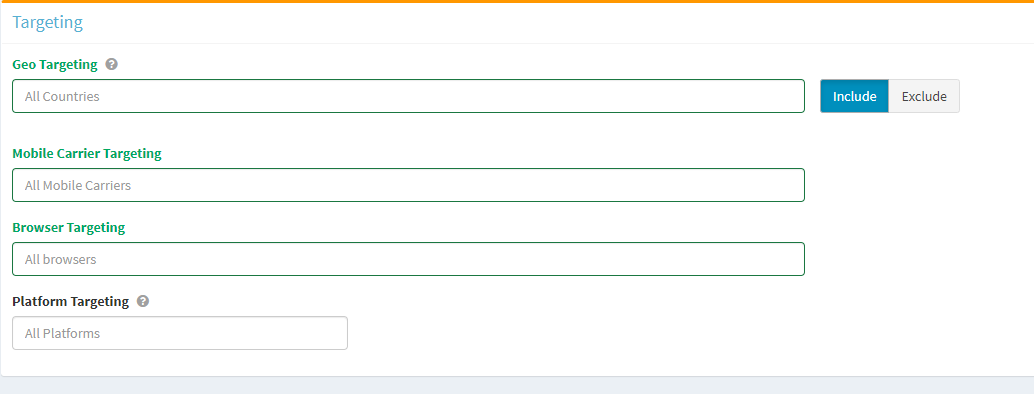
| Field name | Explanation |
| Geo Targeting | Option to target specific or multiple locations globally. |
| Mobile Carrier Targeting | Option to target specific or multiple mobile carriers. |
| Browser Targeting | Option to target specific or multiple browsers. |
| Platform Targeting | Option to target specific or multiple platforms, including PC, mobile and tablet. |
- Offer Creative File
To upload creative materials, such as: advertising pictures, videos, APP installation packages, etc.
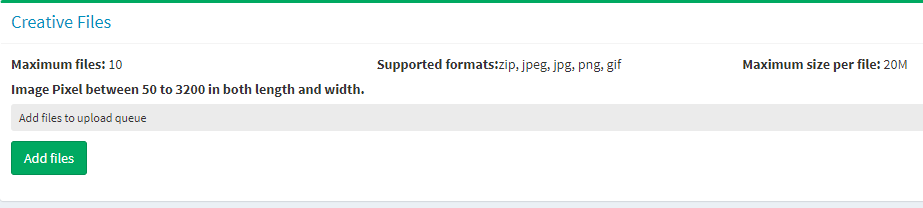
- Other Settings
After the offer is created, it will be saved it in the offer list. You can click on the offer name, and enter the offer detail to view details or make further settings. Mainly include Event Postback, racking Link, Schedule, etc.
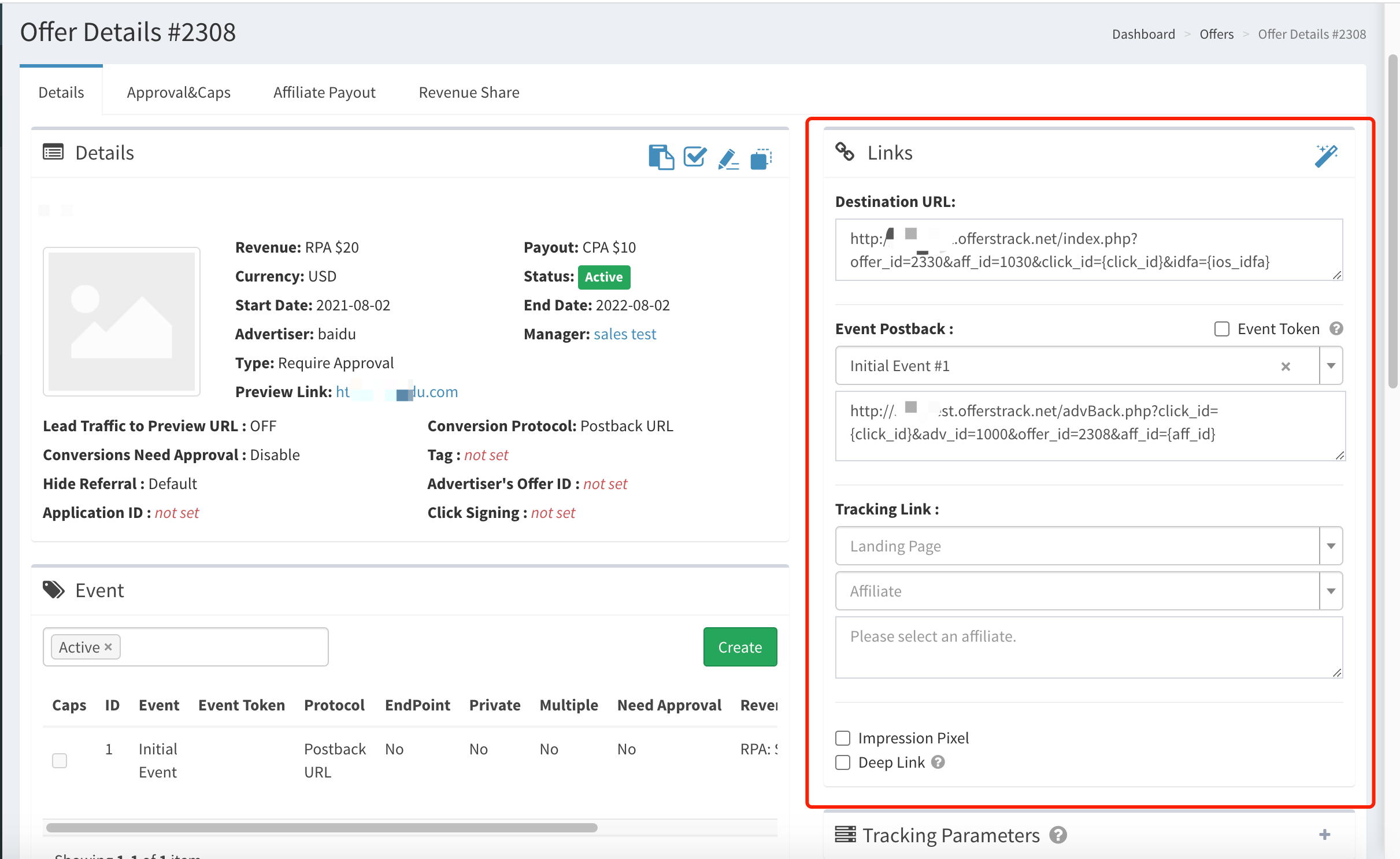
| Field name | Explanation |
| Event postback | Postback URL generated for the initial event. It is used to receive the conversion sent by the advertiser. |
| Tracking link | Tracking link generated for the landing page. It is sent to the affiliate |
| Impression pixels | If the offer needs to track Impression, you can generate Impression pixel here. |
| Schedule | Set a schedule to decide when the offer will be paused or active. |